Following my previous post around multilingual aspects of SharePoint Online: Modify Site Regional and Language settings with JSOM and JavaScript
Here is some CSOM code which updates the personal regional settings of the current user or another user (if you are a tenant admin and have the rights to update user profiles)
Here is some CSOM code which updates the personal regional settings of the current user or another user (if you are a tenant admin and have the rights to update user profiles)
Before update:
The code:
After update:
Thanks!
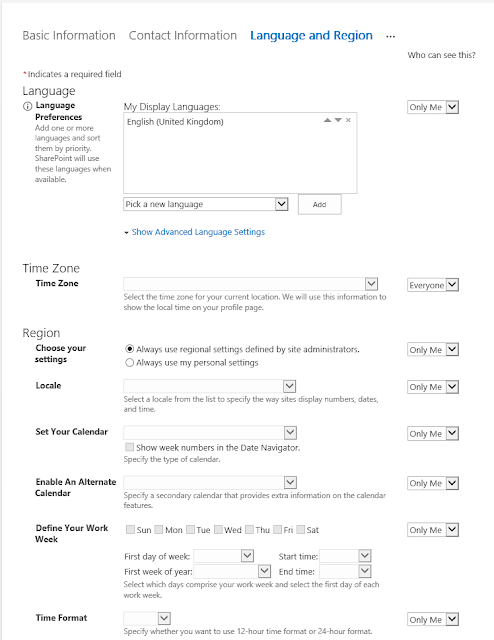

Comments
Post a Comment